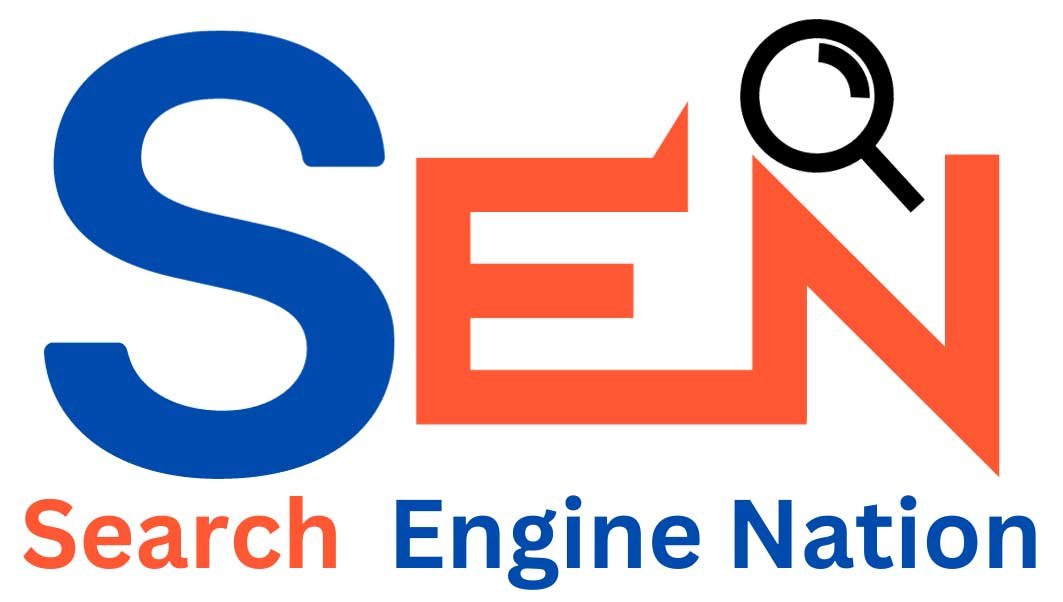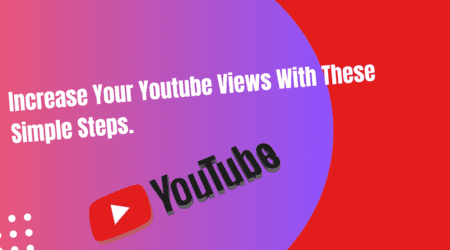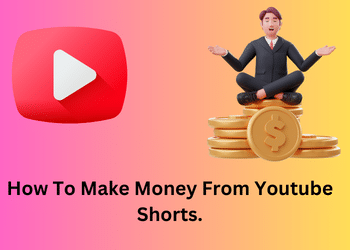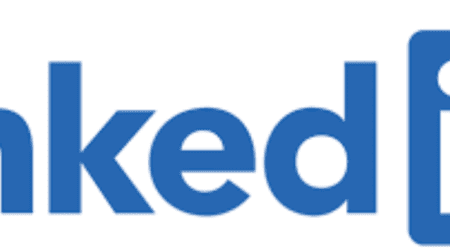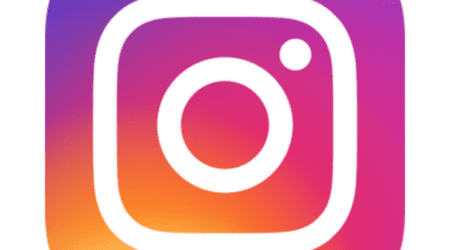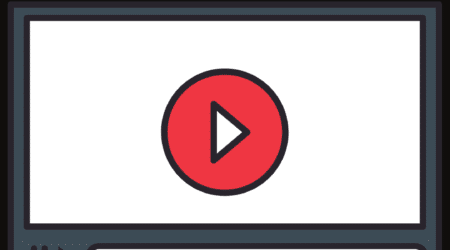How To Hide Your Linkedin Profile.
Roshan Rajput2024-01-23T10:34:12+00:00In today’s digital age, maintaining a professional online presence is crucial for career success. LinkedIn, the leading professional networking platform, allows individuals to showcase their skills, connect with industry peers, and explore new career opportunities.
However, there may be instances when you want to hide your LinkedIn profile from certain individuals or groups. In this article,
I will share five tips on how to effectively hide your LinkedIn profile.
1. Adjusting Privacy Settings
LinkedIn provides users with a range of privacy settings that allow them to control who can view their profile. To hide your LinkedIn profile from specific individuals, follow these steps:
- Go to your profile and click on the “Me” icon in the top toolbar.
- Select “Settings & Privacy” from the dropdown menu.
- Under the “Privacy” tab, click on “Profile viewing options.”
- From the options provided, select “Private mode” to hide your profile from everyone, or choose “Private mode with exceptions” to hide your profile from specific individuals or groups.
- Save your changes and your profile will now be hidden from the selected individuals or groups.
By adjusting your privacy settings, you can ensure that your LinkedIn profile remains hidden from unwanted eyes while still maintaining a professional online presence.
2. Managing Connection Visibility
Another way to hide your LinkedIn profile is by managing the visibility of your connections. By default, LinkedIn allows your connections to view each other’s connections. However, you may wish to hide your connections from certain individuals. Here’s how you can do it:
- Go to your profile and click on the “Me” icon in the top toolbar.
- Select “Settings & Privacy” from the dropdown menu.
- Under the “Privacy” tab, click on “Who can see your connections.”
- Choose whether you want to allow your connections to see your connections or hide them.
- Save your changes and your connections will now be hidden from the selected individuals.
By managing your connection visibility, you can maintain a level of privacy on LinkedIn while still networking with professionals in your industry.
Read related Article
linkedin-show-who-viewed-your-profile
3. Limiting Profile Publicity
LinkedIn allows you to customize the visibility of different sections of your profile. This feature can be particularly useful if you want to hide certain information from specific individuals or groups. To limit the publicity of your profile:
- Go to your profile and click on the “Me” icon in the top toolbar.
- Select “Settings & Privacy” from the dropdown menu.
- Under the “Privacy” tab, click on “Edit your public profile.”
- Review the different sections of your profile and choose which ones you want to display publicly and which ones you want to hide.
- Save your changes and your profile will now only show the selected sections to the public.
By customizing the publicity of your profile, you can control the information that others can see, ultimately allowing you to hide certain aspects of your LinkedIn profile.
4. Utilizing the Job Seeking Preferences
LinkedIn offers a feature called “Job Seeking Preferences” that allows users to discreetly signal their interest in new career opportunities. If you wish to hide your job-seeking status from certain individuals or groups, follow these steps:
- Go to your profile and click on the “Me” icon in the top toolbar.
- Select “Settings & Privacy” from the dropdown menu.
- Under the “Job seeking preferences” tab, click on “Let recruiters know you’re open to opportunities.”
- Toggle the switch to “Off” to hide your job-seeking status.
- Save your changes and your job-seeking status will now be hidden from the selected individuals or groups.
By utilizing the job-seeking preferences feature, you can discreetly explore new career opportunities without alerting your current employer or colleagues.
5. Temporarily Deactivating Your Account
If you want to completely hide your LinkedIn profile for a temporary period, you may consider deactivating your account. Deactivating your account will make your profile invisible to others and prevent any activity from being displayed. To temporarily deactivate your LinkedIn account:
- Go to your profile and click on the “Me” icon in the top toolbar.
- Select “Settings & Privacy” from the dropdown menu.
- Under the “Account” tab, click on “Account management.”
- Scroll down and click on “Change” next to “Closing your LinkedIn account.”
- Follow the instructions provided to temporarily deactivate your account.
It’s important to note that deactivating your LinkedIn account will make your profile completely invisible, and your connections and recommendations may be lost. Therefore, it’s recommended to only deactivate your account if you want to temporarily hide your profile.
In conclusion, LinkedIn provides several options for hiding your profile from specific individuals or groups. By adjusting your privacy settings, managing connection visibility, limiting profile publicity, utilizing job-seeking preferences, or temporarily deactivating your account, you can maintain a level of privacy while still benefiting from the professional networking opportunities LinkedIn offers. Remember to regularly review and update your privacy settings as needed to ensure your LinkedIn profile reflects your desired level of visibility.
If you’re looking to grow your business and need assistance with digital marketing, contact the best digital marketing agency in Delhi. They can provide expert guidance and strategies to help your business thrive in the competitive online landscape.