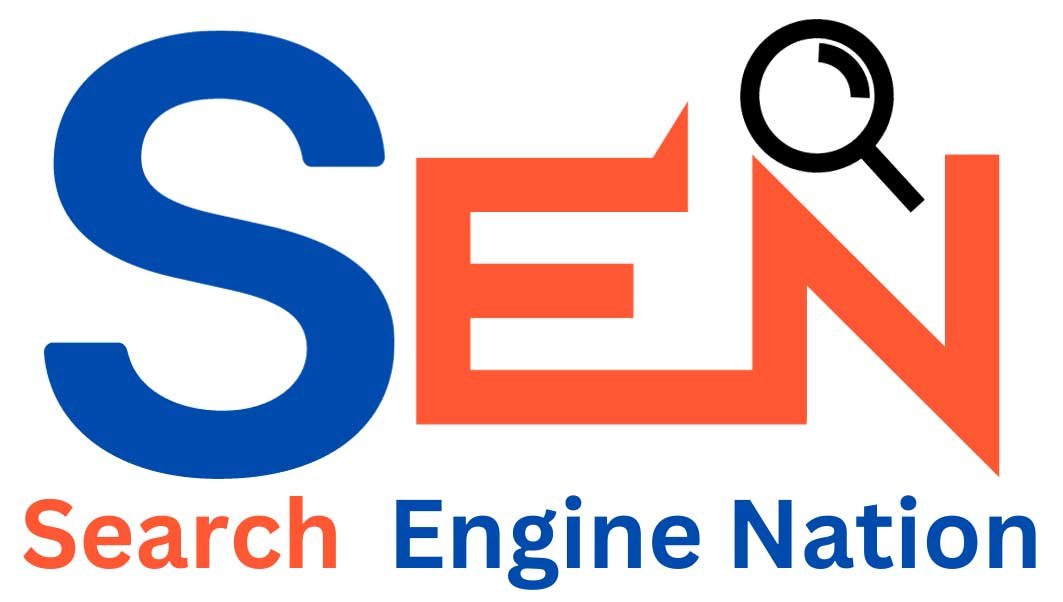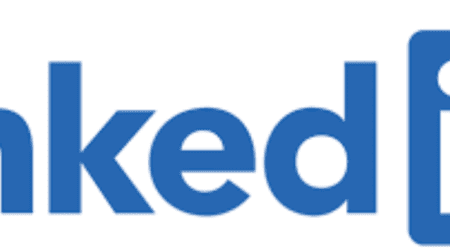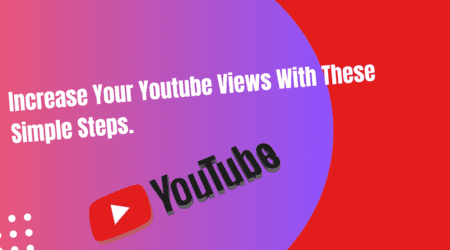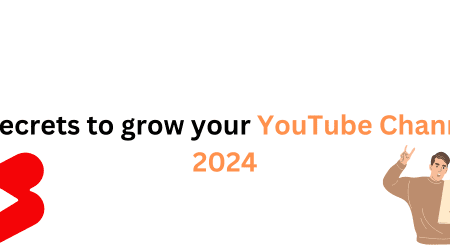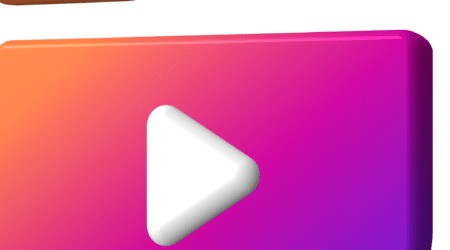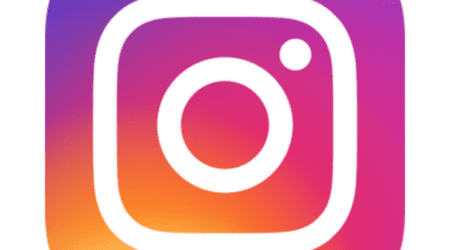How To See Who Blocked You On Instagram
Roshan Rajput2024-01-23T09:35:20+00:00One of the frustrating aspects of using Instagram is when someone blocks you.
If you suspect that someone has blocked you on Instagram, there are a few ways to confirm your suspicions.
The first method is to search for the user’s profile manually.
Open the Instagram app and tap on the search bar at the bottom of the screen.
Enter the username of the person you suspect has blocked you.
If their profile does not appear in the search results, they have likely blocked you.
Another way to determine if someone has blocked you is by trying to visit their profile directly.
Open the Instagram app and go to the search bar.
Enter the username of the person you suspect has blocked you.
If you can find their profile but are unable to view their posts or follow them, it is a strong indication that they have blocked you.
If you want to be sure that someone has blocked you on Instagram, you can create a new account or ask a friend to search for the user’s profile.
If the profile is visible to them but not to you, it confirms that you have been blocked.
Note: When someone blocks you, they also cannot see your profile on Instagram. You do not need to block them in return if you don’t want to. There is little you can do when you get blocked.
How To Deactivate an Instagram Account
If you have decided to take a break from Instagram or want to temporarily deactivate your account, follow these steps:
- Open the Instagram app and go to your profile page.
- Tap on the three horizontal lines in the top right corner to open the menu.
- Scroll down and tap on “Settings” at the bottom of the menu.
- In the settings menu, tap on “Account.”
- Scroll down and tap on “Temporarily disable my account.”
- Select a reason for deactivating your account from the drop-down menu.
- Enter your password to confirm the deactivation.
- Finally, tap on “Temporarily Disable Account” to complete the process.
By deactivating your Instagram account, your profile, photos, comments, and likes will be hidden until you reactivate it by logging back in.
How To Update Instagram
Instagram frequently releases updates to enhance the user experience and introduce new features. It is important to keep your Instagram app updated to enjoy the latest functionality and security improvements. Here’s how you can update your Instagram app:
- Open the App Store (for iOS) or Google Play Store (for Android) on your device.
- Tap on the profile icon at the top right corner of the screen.
- Scroll down and find the Instagram app.
- If there is an update available, you will see an “Update” button next to the app.
- Tap on “Update” to download and install the latest version of Instagram.
Updating your Instagram app regularly ensures that you have access to all the latest features and bug fixes, providing you with the best user experience possible.
Why Is Instagram Not Working
Instagram is a complex platform that relies on various components to function properly. If you are experiencing issues with Instagram, here are a few troubleshooting steps you can try:
- Check your internet connection: Instagram requires a stable internet connection to load content. Make sure you are connected to a reliable network or try switching to a different Wi-Fi network or cellular data.
- Clear app cache: Over time, the app cache can accumulate and cause performance issues. Go to your device’s settings, find the Instagram app, and clear its cache.
- Update the app: As mentioned earlier, updating the Instagram app can fix many bugs and issues. Follow the steps outlined in the previous section to update the app.
- Restart your device: Sometimes, a simple restart can resolve temporary glitches and improve app performance.
- Contact Instagram support: If none of the above steps work, you can reach out to Instagram’s support team for further assistance.
Remember, Instagram occasionally experiences outages or technical difficulties on their end. If the issue persists, it may be a problem with their servers, and you will need to wait until they resolve it.
In conclusion,
understanding how to delete your Instagram account, check if someone has blocked you, deactivate your account, update the app, and troubleshoot common issues can help you navigate the platform more effectively. Whether you want to take a break from social media or simply keep your Instagram app up to date, these tips will guide you through the process. Remember to always consider the implications of deleting your account and make sure it aligns with your personal or business goals.
If you are looking to grow your business through digital marketing, consider reaching out to the best digital marketing agency in Delhi. Call us now for expert advice and strategies tailored to your business needs.
Want to grow your business? Call the best digital marketing agency in Delhi now!
Read Relate Aticle
How To Use Instagram To Promote Your Business And Free Tips?