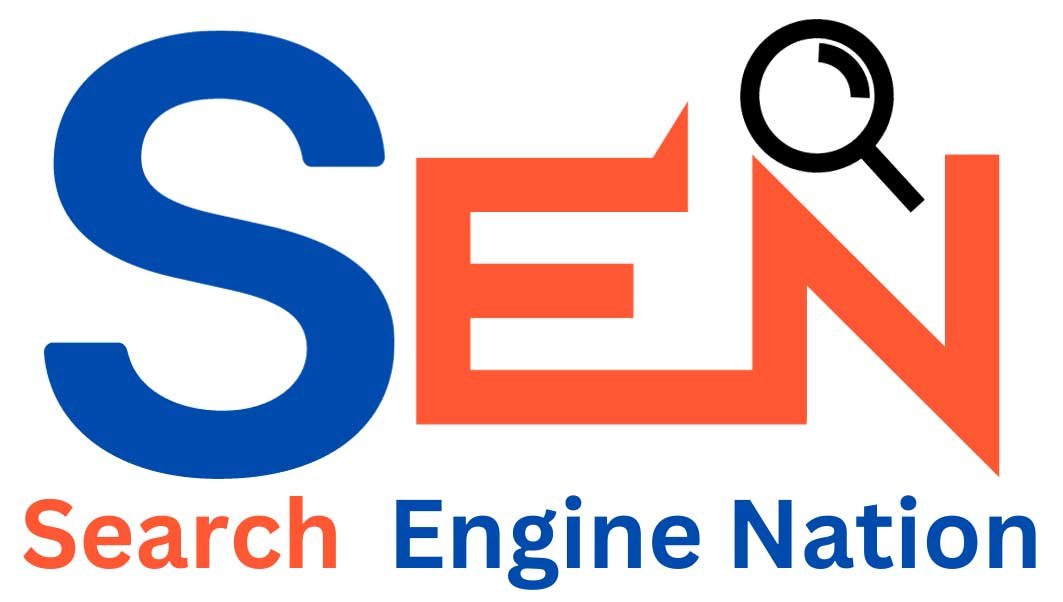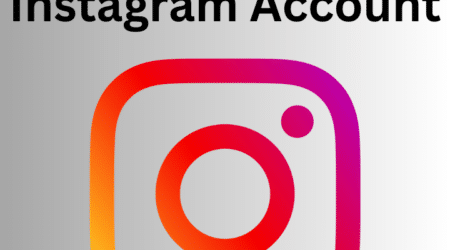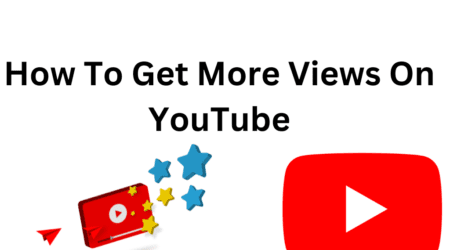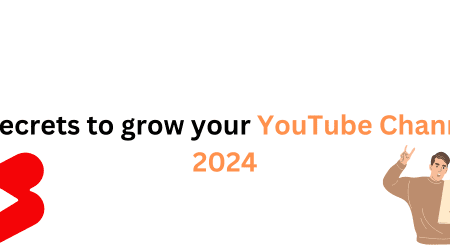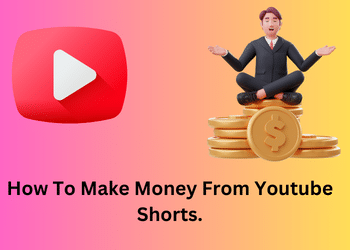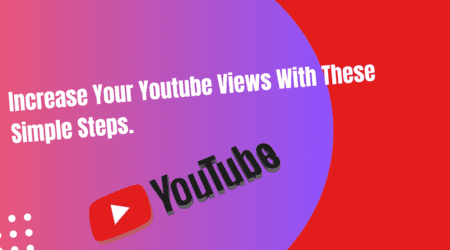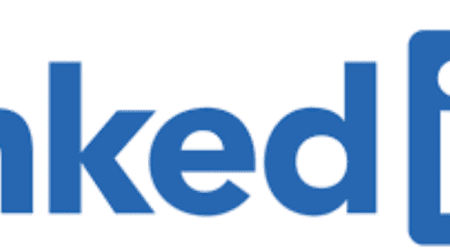How to Delete Your YouTube Channel 2024
Roshan Rajput2024-01-19T13:14:03+00:00Deleting a YouTube channel may seem like a daunting task, especially if you’ve built up a significant following or have uploaded numerous videos. However, with the right guidance, it can be a straightforward process. In this article, we will provide you with a step-by-step guide on how to delete your YouTube channel successfully.
Why Would Someone Want to Delete Their YouTube Channel?
There could be various reasons why someone might want to delete their YouTube channel. Perhaps you’ve decided to move on from creating content, or you want to start fresh with a new channel. Whatever the case may be, it’s important to understand your motivations before proceeding with the deletion process.
Deleting your YouTube channel permanently means that all your videos, comments, playlists, and subscribers will be lost. Therefore, it’s crucial to consider if there are any alternative options or if you can make changes to your existing channel to address your concerns. If you’re certain that deleting your YouTube channel is the right decision for you, let’s move on to the steps involved.
Steps to Delete a YouTube Channel
- Access Your YouTube Settings
- Start by logging into your YouTube account.
- Click on your profile picture in the top right corner of the screen.
- From the dropdown menu, select “Settings.”
- Navigate to the Advanced Settings
- In the left sidebar, click on “Advanced settings.”
- You may be prompted to enter your password again for security purposes.
- Find the Delete Channel Option
- Scroll down until you find the “Delete channel” section.
- Click on the link that says, “Delete channel.”
- Verify Your Account
- YouTube will prompt you to verify your account by re-entering your password.
- Select the Reason for Deleting
- You will be asked to select a reason for deleting your channel from a dropdown menu.
- Choose the most appropriate option for your situation.
- Confirm the Channel Deletion
- Once you’ve selected a reason, click on “Delete my content” to confirm the deletion.
- Keep in mind that this action is irreversible, so double-check your decision before proceeding.
Considerations Before Deleting A You tube Channel.
Before you delete your YouTube channel, it’s essential to consider a few factors to ensure you’re making an informed decision. Here are some things to keep in mind:
- Backup Your YouTube Channel Data
- Prior to deleting your channel, it’s wise to backup any important data, such as videos, comments, and playlists.
- YouTube provides an option to download your data, so make sure to utilize this feature if necessary.
- Think About Rebranding or Starting Fresh
- If you’re deleting your channel due to a change in content focus or branding, consider if rebranding or starting a new channel might be a better solution.
- Rebranding allows you to maintain your existing subscribers and content while giving your channel a fresh look and feel.
- Inform Your Subscribers
- If you have a loyal subscriber base, it’s considerate to inform them about your decision to delete the channel.
- You can create a video or post an announcement on your channel to explain your reasons and provide any alternative channels or platforms where they can continue following your content.
Alternative Options To Deleting A You Tube Channel
If you’re considering deleting your YouTube channel but aren’t entirely certain about it, there are alternative options to explore before making a final decision. Here are a few alternatives you can consider:
- Private Your Videos
- If you’re concerned about your content being accessible to the public, you can set your videos to private.
- This option allows you to retain your content while limiting its visibility to only you and selected individuals.
- Unlist Your Videos
- Unlisting your videos means they won’t appear in search results or on your channel page.
- Although they will still be accessible to anyone with a direct link, unlisting provides a level of privacy while keeping your content intact.
- Disable Monetization
- If you’re no longer interested in monetizing your channel, you can disable monetization instead of deleting the entire channel.
- This option allows you to continue uploading and sharing content without generating revenue.
Common Issues And Troubleshooting Tips When Deleting A Youtube Channel.
While deleting a YouTube channel is generally a straightforward process, you may encounter a few issues along the way. Here are some common problems and troubleshooting tips to help you navigate the process smoothly:
- Unable to Find the “Delete Channel” Option
- Ensure that you are logged into the correct YouTube account that is associated with the channel you want to delete.
- Double-check that you have the necessary permissions to delete the channel.
- Verification Issues
- If you encounter problems during the verification process, try logging out and logging back into your account.
- Make sure you’re entering the correct password and that your account security settings are up to date.
- Pending Content or Strikes
- If you have pending content uploads or unresolved copyright strikes, you may need to resolve these issues before being able to delete your channel.
- Check your YouTube Studio dashboard for any notifications or warnings that may be preventing the deletion process.
Repercussions Of Deleting A You Tube Channel
It’s important to understand the potential repercussions of deleting your YouTube channel. Here are a few things to consider:
- Loss of Content and Subscribers
- Deleting your YouTube channel means that all your videos, comments, playlists, and subscribers will be permanently lost.
- If you have valuable content or a substantial subscriber base, carefully evaluate if deleting your channel is the best course of action.
- Impact on SEO and Search Rankings
- Deleting your channel will result in the removal of all your videos from YouTube’s search index.
- This means that any search rankings or SEO benefits associated with your videos will be lost.
- Impact on Monetization and Revenue
- If you’re generating revenue from your YouTube channel, deleting it will result in the termination of your monetization.
- Consider the financial implications of losing your ad revenue and any potential sponsorships or partnerships you may have.
How To Recover A Deleted YouTube Channel.
Once you delete your YouTube channel, it is not possible to recover it. Therefore, it is crucial to carefully consider your decision before proceeding with the deletion. If you have a change of heart or realize that you made a mistake, unfortunately, there is no way to restore your deleted channel.
Conclusion
Deleting a YouTube channel is a significant decision that should not be taken lightly. However, if you’ve carefully considered your options and are certain that deleting your channel is the right choice for you, following the step-by-step guide provided in this article will ensure a smooth deletion process. Remember to backup any important data, inform your subscribers, and consider alternative options before taking the final leap.
FAQs About Deleting A YouTube Channel
Yes, you can delete individual videos without deleting your entire channel. Simply access the video in your YouTube Studio and click on the “Delete” option.
No, deleting your YouTube channel will not delete your Google account. Your Google account includes other services such as Gmail, Google Drive, and Google Photos, which will remain unaffected.
No, once you delete your YouTube channel, it is not possible to recover it. Therefore, it’s important to carefully consider your decision before proceeding with the deletion.