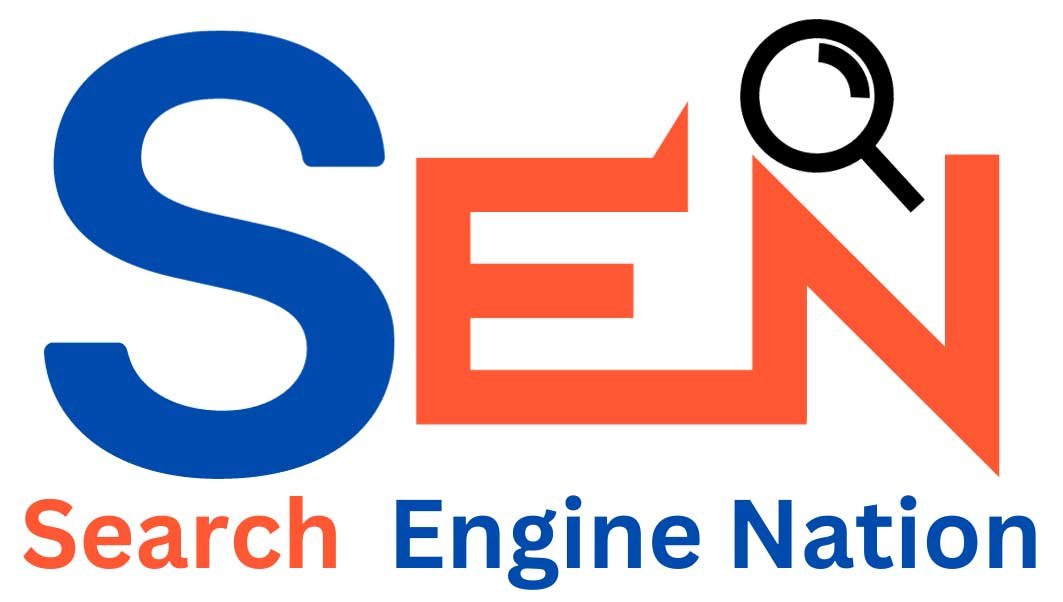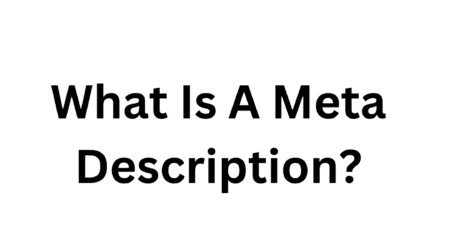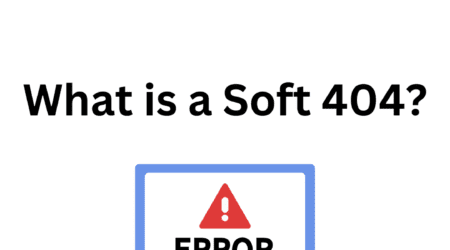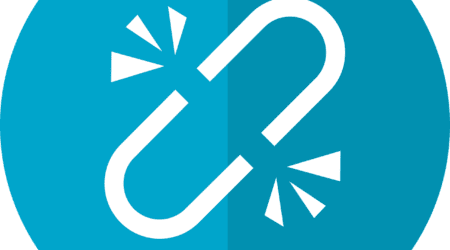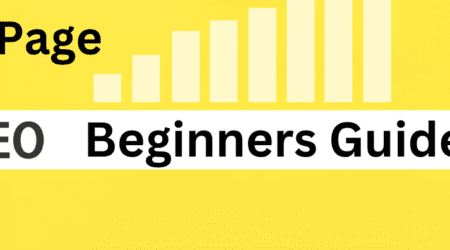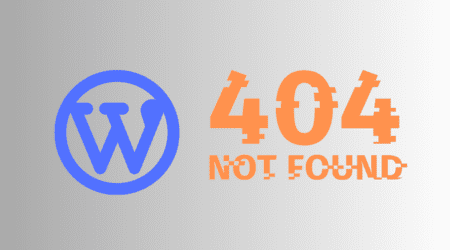How To Improve Page Speed In WordPress
Roshan Rajput2024-01-23T10:39:10+00:00As a WordPress user, you may have noticed that the speed at which your website loads can greatly impact user experience and even search engine rankings.
Slow page load times can lead to higher bounce rates and frustrated visitors.
Fortunately, there are several steps you can take to improve the page speed of your WordPress site. In this article, I will guide you through some effective strategies to optimize your website’s performance.
Run Performance Tests
Before diving into optimization techniques, it’s important to assess your website’s current performance. This will help you identify areas that need improvement and track the progress of your optimizations. There are various online tools available that can analyze your website’s performance and provide valuable insights. Tools like Google PageSpeed Insights and GTmetrix can provide you with detailed reports on your website’s speed, along with recommendations on how to improve it.
Once you have the results from these performance tests, you can start implementing the necessary optimizations to enhance your website’s speed and performance.
Choose A Reliable Hosting Provider
Your choice of hosting provider
plays a crucial role in determining the speed and reliability of your WordPress website. It’s important to choose a hosting provider that offers a fast and stable infrastructure. A good hosting provider will have servers that are specifically optimized for WordPress, ensuring optimal performance.
When selecting a hosting provider, look for features like solid-state drives (SSDs), content delivery network (CDN) integration, and caching mechanisms. These features can significantly improve the speed of your website by reducing server response time and delivering content to users more efficiently.
Use The Latest Version Of Php
PHP is the programming language that WordPress is built on. Using the latest version of PHP can significantly improve the performance of your WordPress site. Each new version of PHP brings enhancements and performance optimizations that can make your website run faster.
To check the current version of PHP your website is using, go to the “Tools” section in your WordPress dashboard and click on “Site Health.” If you find that you are using an older version of PHP, you can update it by contacting your hosting provider or accessing your server settings.
Updating to the latest version of PHP can provide a noticeable boost in the speed and performance of your WordPress website.
Delete Unused Plugins
Plugins are a powerful tool in WordPress that allows you to extend the functionality of your website. However, having too many plugins installed can negatively impact your website’s performance. It’s important to regularly review and delete any unused or unnecessary plugins.
Unused plugins not only take up valuable server resources but can also introduce security vulnerabilities. By removing unnecessary plugins, you can reduce the strain on your server and improve the overall speed of your website.
Install High-Quality Plugins Only
While it’s important to limit the number of plugins you have installed, it’s equally important to choose high-quality plugins from reputable sources. Low-quality or poorly coded plugins can significantly slow down your website.
Before installing a plugin, read user reviews and check the plugin’s ratings and download statistics. It’s also a good idea to test the plugin on a staging site before deploying it on your live website.
By installing only high-quality plugins, you can ensure that they are optimized for performance and won’t negatively impact your website’s speed.
Use A Lightweight Theme
The theme you choose for your WordPress website can have a significant impact on its performance. Some themes are bloated with unnecessary features and code, which can slow down your website.
When selecting a theme, opt for lightweight and well-optimized options. These themes are designed to load quickly and provide a clean and efficient codebase.
You can find lightweight themes by searching in the WordPress theme directory or by exploring reputable theme marketplaces. Look for themes that have positive reviews, regular updates, and good support from the developers.
By choosing a lightweight theme, you can improve the speed and performance of your WordPress website.
Optimize Images
Large and unoptimized images are one of the main culprits behind slow-loading websites. High-resolution images can significantly increase the size of your web pages, resulting in longer load times.
To optimize your images, start by resizing them to the appropriate dimensions for your website. Use image editing software or online tools to compress the images without sacrificing too much quality. There are also WordPress plugins available that can automatically optimize your images upon upload.
Additionally, consider using next-generation image formats like WebP, which can provide better compression and faster load times compared to traditional formats like JPEG and PNG.
By optimizing your images, you can reduce the file size of your web pages and improve the overall speed of your WordPress site.
Try Lazy Loading Your Content
Lazy loading is a technique that defers the loading of non-essential content until it’s actually needed. By lazy loading images, videos, and other media, you can significantly improve the initial load time of your web pages.
Lazy loading works by loading only the content that is currently visible to the user, while delaying the loading of content further down the page. As the user scrolls, more content is loaded dynamically.
There are several WordPress plugins available that can implement lazy loading on your website with minimal configuration. These plugins can automatically detect and lazy load images, videos, iframes, and other elements.
By implementing lazy loading, you can improve the perceived performance of your WordPress website and provide a smoother user experience.
Don’t Host Videos on Your Server
Videos are typically large files that require a significant amount of bandwidth to load. Hosting videos directly on your server can slow down your website and consume valuable server resources.
Instead of hosting videos on your server, consider using a video hosting platform like YouTube or Vimeo. These platforms are specifically designed for hosting and streaming videos, and they provide optimized playback experiences for viewers.
By offloading the video hosting to dedicated platforms, you can reduce the strain on your server and improve the overall page speed of your WordPress site.
Reduce CSS and JavaScript File Sizes
CSS and JavaScript files are essential for the visual and interactive elements of your WordPress website. However, large and unoptimized CSS and JavaScript files can significantly slow down your website.
To optimize your CSS and JavaScript files, start by minifying them. Minification is the process of removing unnecessary characters, such as white spaces and comments, from these files, resulting in smaller file sizes.
You can use online tools or WordPress plugins to automatically minify your CSS and JavaScript files. These tools will analyze your files and remove any unnecessary code, optimizing them for faster loading times.
Additionally, consider combining multiple CSS and JavaScript files into a single file. This reduces the number of HTTP requests required to load your website, further improving its speed.
By reducing the file sizes of your CSS and JavaScript files, you can enhance the performance of your WordPress website.
Install a WordPress Caching Plugin
Caching is a technique that stores static versions of your web pages and serves them to visitors, instead of dynamically generating the pages for each request. This can significantly improve the speed and performance of your WordPress site.
There are several WordPress caching plugins available that can automatically generate and serve cached versions of your web pages. These plugins can also implement other optimization techniques like minification and file compression.
When choosing a caching plugin, look for features like page caching, object caching, and browser caching. These features can further enhance the speed and performance of your WordPress website.
By installing a caching plugin, you can reduce the server load and provide faster loading times for your visitors.
Simplify Your Page Designs and Content
Complex and cluttered page designs can negatively impact the speed and performance of your WordPress website. Excessive use of animations, heavy graphics, and unnecessary elements can slow down your website and confuse visitors.
To improve the page speed of your WordPress site, simplify your page designs and remove any unnecessary elements. Use clean and minimalistic layouts that prioritize content and readability. This will not only improve the loading times but also provide a better user experience.
Additionally, optimize your content by removing unnecessary formatting, excess HTML, and large blocks of text. Break up your content into smaller paragraphs and use headings, bullet points, and lists to improve readability.
By simplifying your page designs and optimizing your content, you can enhance the speed and performance of your WordPress website.
Tidy Up Your WordPress Database
As you use WordPress and add content to your website, your database can become cluttered with unnecessary data. This can slow down your website and increase the time it takes to retrieve information.
To optimize your WordPress database, start by removing spam comments, post revisions, and unused tags and categories. There are several WordPress plugins available that can automatically clean up your database and optimize its performance.
Regularly performing database maintenance tasks like optimizing tables, repairing corrupted data, and deleting unused data can greatly improve the speed and performance of your WordPress website.
Limit Or Disable Post Revisions
By default, WordPress automatically saves a revision of each post or page you create. While this can help restore previous versions, it can also increase the size of your database and slow down your website.
To limit or disable post revisions, you can add a simple code snippet to your WordPress configuration file. This will prevent WordPress from saving unnecessary revisions and improve the speed of your website.
Alternatively, you can use a WordPress plugin to manage and limit the number of post revisions. These plugins provide options to set a maximum number of revisions or disable them entirely.
By limiting or disabling post revisions, you can reduce the database size and improve the overall performance of your WordPress site.
Avoid Redirects
Redirects are useful for redirecting users from one URL to another, but they can also introduce additional HTTP requests and slow down your website.
Read Related Article
To improve the speed of your WordPress site, avoid unnecessary redirects. Review your website’s URLs and ensure that they are clean and optimized. Use permanent redirects (301) instead of temporary redirects (302) whenever possible.
Additionally, consider using relative URLs instead of absolute URLs. Relative URLs are shorter and don’t require the browser to make additional requests to resolve the full URL.
By minimizing redirects, you can reduce the load on your server and improve the overall page speed of your WordPress website.
Turn Off Pingbacks and Trackbacks
Pingbacks and trackbacks are WordPress features that allow websites to notify each other when they link to each other’s content. While these features can be useful for generating backlinks and tracking mentions, they can also slow down your website.
Pingbacks and trackbacks require additional HTTP requests and database queries, which can impact the performance of your WordPress site. In most cases, the benefits of these features are outweighed by the performance impact they have.
To improve the speed of your WordPress website, consider disabling pingbacks and trackbacks. You can do this by going to the “Settings” section in your WordPress dashboard, selecting “Discussion,” and unchecking the options for pingbacks and trackbacks.
By disabling pingbacks and trackbacks, you can reduce the server load and improve the overall performance of your WordPress site.
Use A CDN
A content delivery network (CDN) is a network of servers located in different geographical locations that work together to deliver content to users more efficiently. By using a CDN, you can distribute the delivery of your website’s assets, such as images, CSS, and JavaScript files, across multiple servers worldwide.
When a user visits your website, the CDN will serve the assets from the server that is closest to the user’s location. This reduces the distance that the data needs to travel, resulting in faster load times.
To use a CDN with WordPress, you can either choose a hosting provider that includes a CDN or use a third-party CDN service. There are several popular CDN services available, such as Cloudflare, StackPath, and Akamai.
By utilizing a CDN, you can greatly improve the speed and performance of your WordPress website.
Compress Files With GZIP
Compression is a technique that reduces the size of files by removing redundancies and encoding them more efficiently. GZIP is a popular compression method that can significantly reduce the size of your website’s files, including HTML, CSS, and JavaScript files.
To enable GZIP compression on your WordPress site, you can add a few lines of code to your website’s .htaccess file. This file is located in the root directory of your WordPress installation.
Alternatively, you can use a WordPress plugin to enable GZIP compression. These plugins provide an easy way to configure and enable compression without editing any files.
By compressing your files with GZIP, you can reduce the amount of data that needs to be transferred between the server and the user’s browser, resulting in faster load times.
Limit External Scripts
External scripts, such as those for analytics, social media widgets, and advertisements, can significantly impact the performance of your WordPress website. These scripts often require additional HTTP requests and can slow down your website’s load times.
To improve the speed of your WordPress site, limit the number of external scripts you use. Only include scripts that are essential for the functionality of your website. Remove any unnecessary scripts and consider alternatives that have a smaller performance impact.
Additionally, consider asynchronously loading external scripts. This means that the script will be loaded in the background while the rest of your website continues to load. Asynchronous loading can prevent scripts from blocking the rendering of your web pages and improve the overall speed of your site.
By limiting and optimizing external scripts, you can enhance the performance of your WordPress website.
Schedule Tasks For Low-Traffic Periods
Certain tasks in WordPress, such as backups, updates, and database optimization, can consume server resources and impact the performance of your website. By scheduling these tasks to run during low-traffic periods, you can minimize their impact on your website’s speed.
Most hosting providers offer the ability to schedule tasks within their control panels. Alternatively, you can use WordPress plugins that provide scheduling functionality for specific tasks.
By scheduling tasks to run during low-traffic periods, you can ensure that your website remains fast and responsive during peak usage times.
Paginate Comments
If your WordPress website receives a large number of comments on your blog posts, paginating comments can improve the load times of your web pages. Paginating comments means displaying a certain number of comments per page, with the ability for users to navigate through multiple pages.
By default, WordPress displays all comments on a single page, which can slow down the loading of your web pages, especially for posts with a large number of comments.
To enable comment pagination in WordPress, go to the “Settings” section in your WordPress dashboard, select “Discussion,” and adjust the settings for “Break comments into pages.”
By paginating comments, you can improve the load times of your web pages and provide a better user experience for your visitors.
Conclusion
Improving the page speed of your WordPress website is crucial for providing a fast and seamless user experience