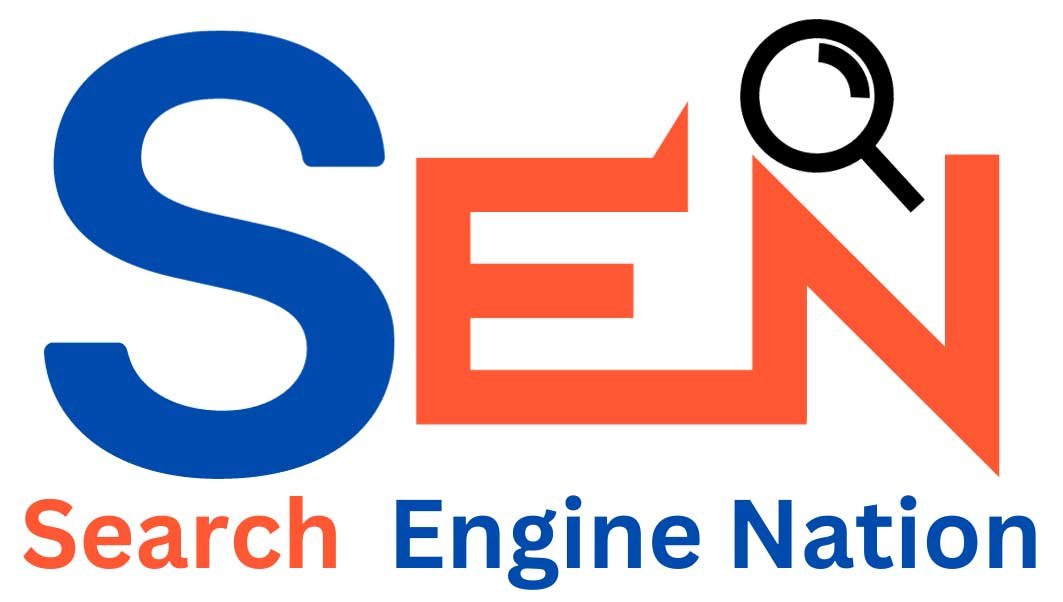09Dec
Get In Touch
Search Engine Nation © copyright 2023. All Rights Reserved.

In this guidance, I am going to show how to do an SEO audit in 2024
In fact, I followed this same process and I gained organic traffic by 20.55% over the last week:
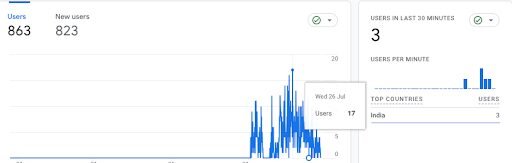
So, if you want to rank higher on Google, you’ll love the actionable steps in this guide.
Let’s get started.
Mobile SEO is more important than ever.
Because
More than 60% of Google search comes from the mobile device.
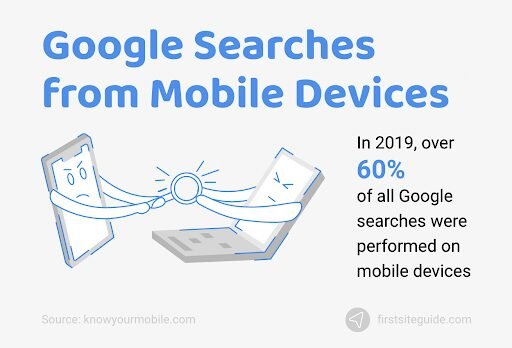
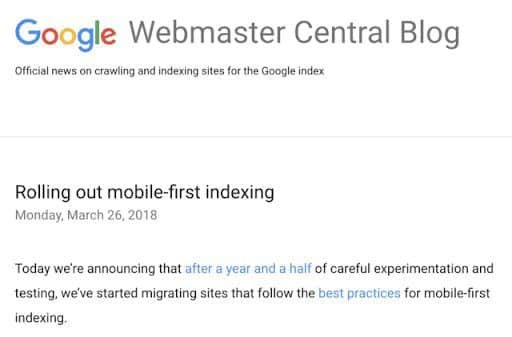
This means Google prefers a mobile version of your site for desktop and mobile searches.
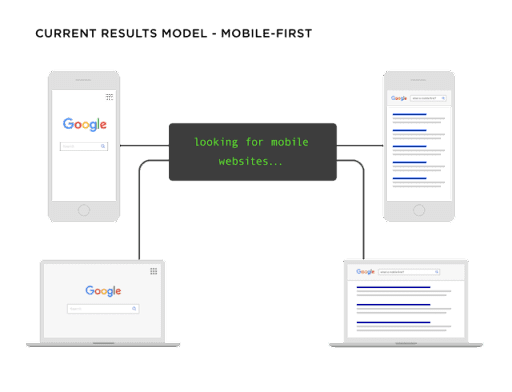
Now the question Is.
How do you know if your website is mobile-friendly or not?
Use Google’s mobile-friendly testing tool to check your site’s mobile functionality, speed, and design in about a minute. It’s free and you don’t need a Google Search Console account to use it.
To use this tool, do the following:

Paste your web page URL into the testing bar
Tap the “Test URL button”
Google won’t give you step-by-step instructions for fixing the feature, but you can still learn a lot about how your site performs in a small-screen environment.
Possible results include:
This site is not available on mobile devices. This could mean using incompatible plugins (such as Flash), violating responsive viewport design rules, using tiny text, or placing clickable elements too close to each other.
URL is not available. This result indicates that your site is blocking Google bots. If Google can’t crawl your pages, it can’t verify your site.
The website is available. If you have completed all coding correctly, you will be approved without any additional data.
You can use Google PageSpeed Insights.
Enter your website URL

If your website performance score is (0-49) that is not mobile-friendly if your website performance score is (50-89) this is the count average you can say it’s mobile-friendly If your website performance score is up to (90-100) it’s mobile-friendly.
You can see the screenshot below. This website is mobile-friendly.

Whether your website is mobile-friendly or not this tool gives you important data about the performance of the website and also gives you tips on how to improve your website.
It will also display lab data based on Google Lighthouse.
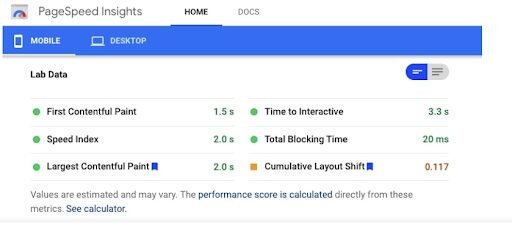
Pro Tip: Do not analyze only your website’s home page. Test all your website pages like blog posts, service pages, categories, etc.
Are you aware that Google may index several versions of your website?
It’s true.
Here are 4 different types of URLs
These URLs look the same for you and me
But not for Google.
And unless you properly redirect these versions, Google will treat them as whole separate websites.
Don’t worry, it is very easy to check & fix it.
Type all 4 different types of URLs on your browser.
They should all end up on the same URL:

In my case when I type www version my site redirects to searchenginenation.com
When anyone visits the HTTPS version of my website they get redirected to the HTTPS version
If a version of your site isn’t redirecting properly, don’t worry.
Just 301 redirects it to the version you want to use.
Type site:yourwebsite.com into Google.

This will show how many pages are indexed.

If that number is higher than you thought, you’re not alone.
Actually…
Many websites have 50-75% more indexed pages than expected.
(I call these additional sites “zombie sites.”)
It’s proven that removing zombie pages can bring you more organic traffic.
For example, Sean at Proven removed over 9,000 zombie pages from his site…
…which helped increase his Google traffic by nearly 50%:
When you remove zombie pages, you give Google what it wants.
Tip: Removing zombie pages also makes the rest of your SEO audit easier. Fewer pages = fewer questions
The following are the most common types of botnets:
Archive pages
Category and tag pages (WordPress)
Search result pages
Old press releases
Boilerplate content
Thin content (<50 words)
This leads us to our second step…
In the next step find your site web pages that Google isn’t indexing.
To do that, you can go to the Google Search Console.
The “Index Coverage” report shows you a list of pages that they can’t index for some reason.
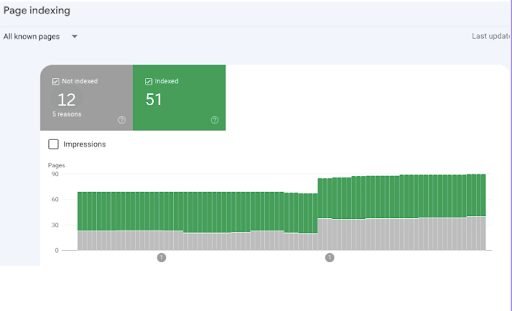
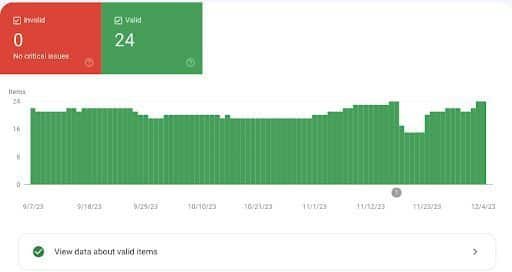
You can see this is pretty much error-free.
If you want to double-check everything you can this free SEO tool called Screaming Frog.

This tool is very helpful and easy to use screaming Frog crawls websites the same as Google does. It lets you know about all your website pages that you can’t access.
In this tool, you can also check H1 tags, robot files, Duplicate content, Meta titles, etc.
Now it’s time to how much organic traffic is on your website.
To check organic traffic you go to Google Analytics.
Go to Report < Select the Date on which you want to check the traffic.

Click life cycle after clicking you will see three options overview → User acquisition → Traffic acquisition
First, click traffic acquisition then Select the date.

Scroll down you will see 5 options: organic search → Direct → Organic Social → Referral traffic → Unassigned.
First, understand these 5 options first
Organic search results are unpaid listings that appear on search engine results pages (SERPs).
Direct Search – Direct traffic in Google Analytics refers to website visits where the source of the traffic is unknown or where the referral source is not properly tracked.
Organic Social – Organic social refers to any social media activity without paid advertising.
Unassigned – In Google Analytics 4, Unassigned means that Google cannot assign the traffic source to a specific default channel group.
Referral Traffic – Referral traffic is the portion of traffic that comes to your website from other sources, such as a link on another domain.
Now you understand what this means
Now let’s get back to work
You can see the screenshot below so you can check organic traffic right here
You can see 1500 searches.
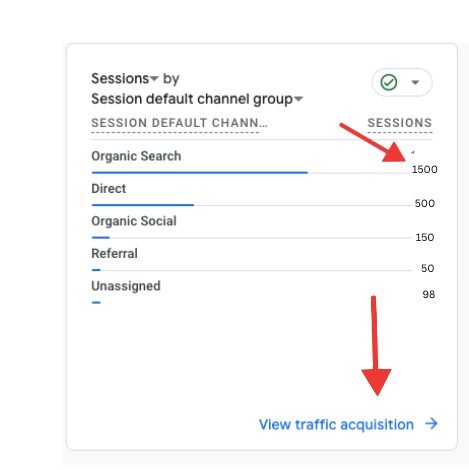
Or
you can click view traffic acquisition and you can see right here see the screenshot below.

You can also use paid tools like semrush, ahrefs.
Do you know the importance of on-page SEO?
Here are some basic things to do in on-page SEO.
As you can see below screenshots the title is properly optimized with keywords and description.
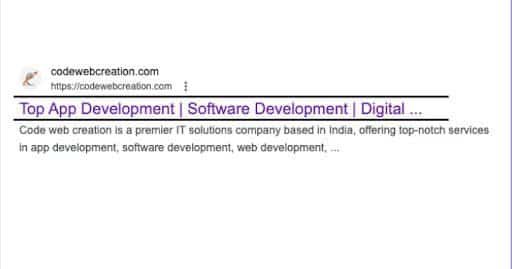
The URL slug is the part of the URL that’s unique to the page.
In this example, the URL slug is “what-is-seo”:

URL slugs should be concise, clear, and descriptive.
Here are some tips to remember:
Consider using the page’s main keyword as the URL slug
Separate words with a hyphen (“-“).
Avoid including years that may change (e.g. “best-android phone-2023”). If you change your URL slug, make sure to redirect 301 redirect is a permanent redirection old version
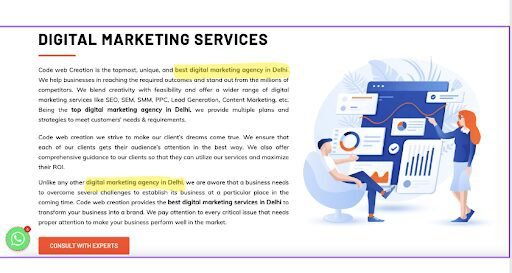
Internal links help Google to find, index, and understand all of the pages on your site.
As you can see below screenshot how this article links to other pages
They link local companies to another page.
Make sure you link to high-priority pages as much as possible.
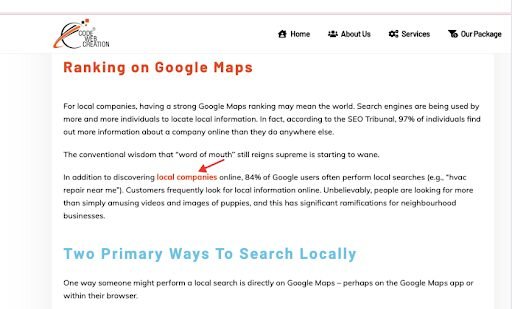
Spy on your competitors.
Here’s how to do it:
The Organic Research Competitor Report gives you the complete list: In this report, you will find all the big names and probably some newer competitors.
To indicate how competitive one domain is with another, we use a parameter called the competition level.
The level of competition depends on two things: how many keywords your competitors rank for and what percentage of your popular keywords they have.
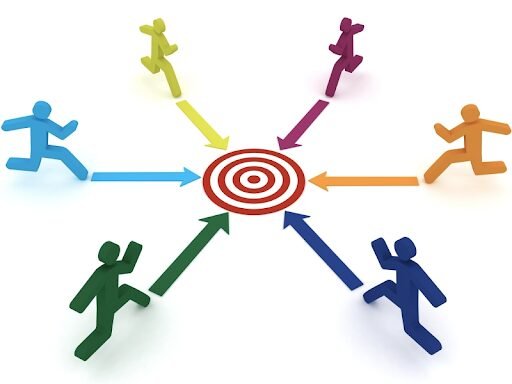
For example, if you run a travel blog, Wikipedia won’t be your competition because, in addition to all the possible places and travel tips you’ve written about, Wikipedia also ranks for billions of other keywords.
Instead, another travel blog of similar size will compete with you.
Pay special attention to those competitors that compete most closely with your site in terms of traffic and total keyword count.
Now that you have a list of your competitors, it’s time to take a closer look at them.
Now It’s Your Turn.
Thank you for reading.
Anshita Singh, is a Senior Content Marketing Specialist in SEN. My professional journey is fueled by a B.Com from Delhi University, M.Com from IGNOU, and an MBA from Chandigarh University.

Getting SEO success in 2024 requires you to work on both on-site... read more

Backlinks are inbound links that point to your website from another website.... read more
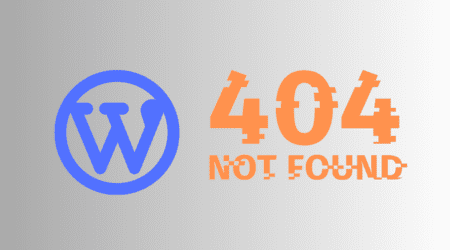
404 errors, also known as 404 pages or 404 not found errors,... read more

As a WordPress user, you may have noticed that the speed at... read more

In today's digital age, a strong online presence is crucial for the... read more

Keyword research is an essential first step in any SEO strategy. It... read more

Step up your website game with Advanced Image Optimization Techniques. Learn how... read more
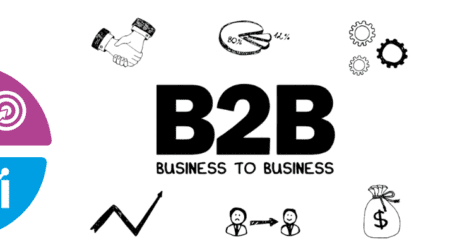
What Is B2B SEO? In the world of digital marketing, Search Engine Optimization... read more

What is Schema Markup?Schema markup is code that is added to your... read more
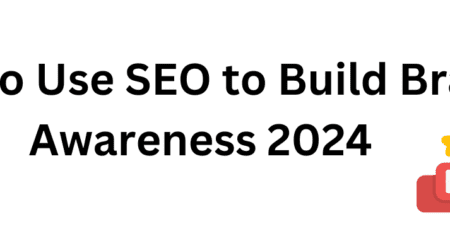
Why Is Brand Awareness Important For Business Growth? Brand awareness is a vital... read more